Record an online or hybrid meeting
"Record an online or hybrid meeting" allows you to capture both your microphone and the system audio from your computer. This is perfect for recording live meetings in Microsoft Teams, Zoom, Google Meet, or any other online meeting app.
Workflow
Start creating a recording
- Sign in to your Voxxy account →
- Click the "My recordings" button in the side navigation menu
- Click the "Create recording" button in the top right corner of the page
- Enter a descriptive name for your recording
- Click the "Next" button
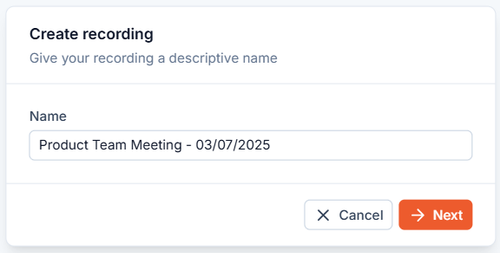
Select "Record an online or hybrid meeting"
- In the recording method step, click "Record an online or hybrid meeting"
- Click the "Start recording" button when you are ready to begin

Permission to share your screen
Your internet browser will firstly ask for your permission to share your screen
- Select "Entire screen" and select your screen
- If you have multiple screens, it does not matter which one you select
- No screen content is ever stored or processed by Voxxy
- Voxxy only captures your shared audio
- Click the "Also share system audio" toggle
- This is how Voxxy records your online meeting participants
- Click the "Share" button

Permission to use your microphone
Next, your internet browser will ask for your permission to use your microphone
- If you are using a headset with a microphone, ensure it is connected. Your microphone should be positioned near your mouth so that your voice is clear
- If you are using your computer's built in microphone, ensure that you and any other participant(s) are within range of the microphone, and that the room you are recording in is quiet
- Select "Allow while visiting the site" or "Allow this time"

Recording in progress
Recording will begin, indicated by a red blinking circle, the "Recording" status, and a live timer
- Join or continue your online meeting as normal
- Voxxy is now capturing both:
- Your microphone audio (You and/or anyone else in your room, depending on your microphone configuration)
- System audio from your computer (Other meeting participants from your online meeting)

Recording controls
- If at any point you need to pause the recording, click the "Pause" button
- You can resume the recording by clicking the "Resume recording" button
- When the meeting is finished, click the "Create" button
- This will pause the recording and start the generation process
Persistent recording
Voxxy's persistent recording ensures that you never lose your progress.
- If you accidentally close your browser or navigate away during recording, your recording will not be lost
- Simply open the "My recordings" page and the "Create recording" modal will re-open
- You'll see that your recording will be paused at the point that you accidentally left
- Click the "Resume recording" button and the recording will continue as normal
- You may need to grant permissions again for your microphone or screen share if your browser was closed
- To start a fresh recording instead: Click "Cancel" on the resume option and confirm when asked
Voxxy generates your recording
- After the upload completes, Voxxy will generate your recording
- You'll see a loading indicator, whilst Voxxy:
- Analyses your audio file
- Generates a transcript with automatic speaker name identification
- Generates a professional document based on what was discussed in the meeting
- Generating your recording will normally take between a few seconds to 1 minute, depending on its length

Access your recording
Once processing is complete, the recording will open automatically.
Learn more about the recording page →
Tips for best results
- Test your setup: Before recording your meeting, perform a short test recording to confirm that both your microphone and the system audio from your computer are being captured
- Introduce speakers: If suitable, have meeting participants introduce themselves at the beginning of the meeting
- Reduce background noise: Audio files with less background noise produce better transcripts
- Use quality microphones: If meeting participants are difficult to hear in the meeting, they will also be difficult for Voxxy to hear in the recording
Need help?
If you encounter any issues using Voxxy, or are looking for advice, please email us for support: hello@voxxy.app