Upload an audio file
Learn how to upload an existing audio file to create a recording
"Upload an audio file" is the simplest way to create a recording in Voxxy. This method is perfect if you've already recorded your meeting using an online meeting app like Microsoft Teams, Zoom, or Google Meet. It's also useful for uploading in person meetings recorded using a mobile device microphone.
Voxxy supports most common audio file formats, e.g. MP3, WAV, WEBM. The maximum size file you can upload is 500 MB.
Workflow
Start creating a recording
- Sign in to your Voxxy account →
- Click the "My recordings" button in the side navigation menu
- Click the "Create recording" button in the top right corner of the page
- Enter a descriptive name for your recording
- Click the "Next" button
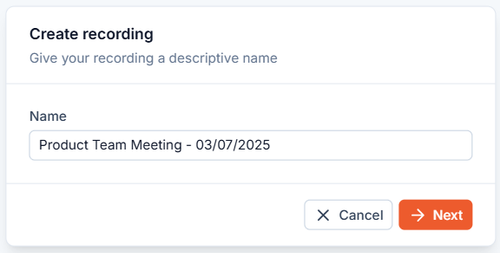
Select "Upload an audio file"
- In the recording method step, click "Upload an audio file"
- Find and select the audio file you want to upload using your file browser
- Voxxy will begin uploading your audio file

Voxxy generates your recording
- After the upload completes, Voxxy will generate your recording
- You'll see a loading indicator, whilst Voxxy:
- Analyses your audio file
- Generates a transcript with automatic speaker name identification
- Generates a professional document based on what was discussed in the meeting
- Generating your recording will normally take between a few seconds to 1 minute, depending on its length

Access your recording
Once processing is complete, the recording will open automatically.
Learn more about the recording page →
Tips for best results
- Introduce speakers: If suitable, have meeting participants introduce themselves at the beginning of the meeting
- Reduce background noise: Audio files with less background noise produce better transcripts
- Use quality microphones: If meeting participants are difficult to hear in the meeting, they will also be difficult for Voxxy to hear in the recording
Need help?
If you encounter any issues using Voxxy, or are looking for advice, please email us for support: hello@voxxy.app